Access your saved details wherever you see the Click to Pay icon.
Mastercard® Click to Pay
Store your payment and shipping details in one place so you don't have to re-enter them every time you shop online with supported merchants.
Benefits
How it works
Register
Set up Click to Pay in a few steps on the Bankwest App.
Click to Pay
Look for the Click to Pay icon where Mastercard is accepted.
Sign in
Choose your payment method – everything is stored securely in one place.
Check out
Complete your purchase securely in just a few clicks.
How to set up Click to Pay using the Bankwest App
- Tap on ‘Cards’ in the bottom menu
- Tap the card you'd like to set up for Click to Pay
- Follow ‘Manage’ > ‘Card connections' > 'Add a new wallet or service'
- Tap on 'Click to Pay' > 'Review your information' > 'Continue'
- You will be redirected to the Mastercard website where you can confirm your details
- Once finalised, under 'Wallets', 'Click to Pay' will appear as an option.
Manage your Click to Pay account
You can manage your Click to Pay account via your Mastercard Click to Pay Profile, where you can:
- Add/delete a card
- Add/delete a shipping address
- Edit your phone number
- Manage browser and device connections
- Delete your Mastercard Click to Pay profile.
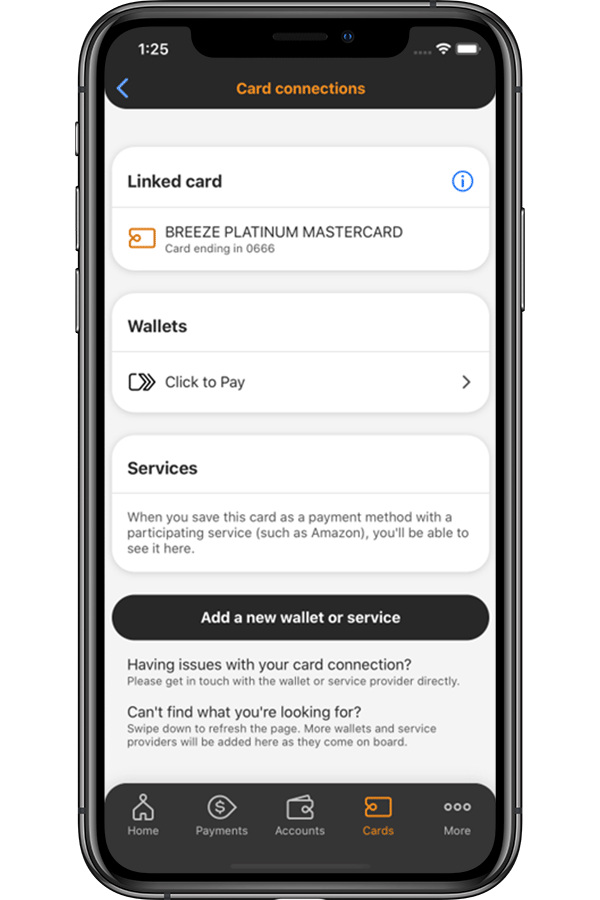
Mastercard and the circles design are registered trademarks of Mastercard International Incorporated.
The Click to Pay icon is a trademark owned by and used with permission of EMVCo, LLC.

