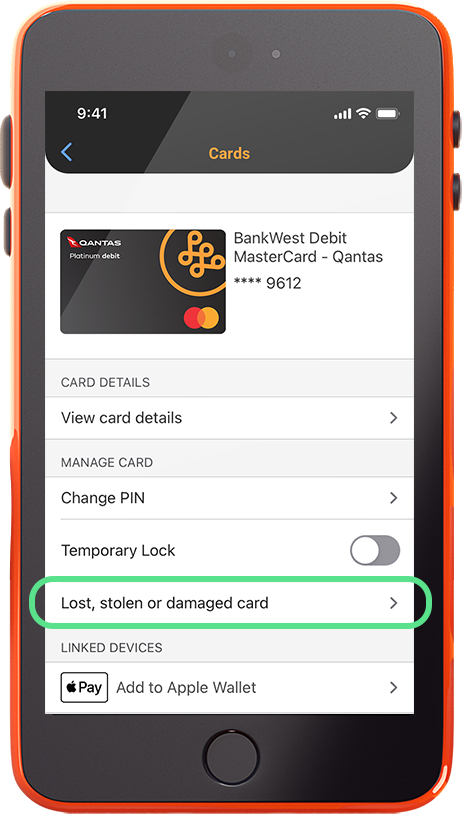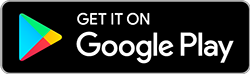Report it to us in the Bankwest App
If your card is damaged, or if you’re certain it’s been lost or stolen, you can report it to us in the Bankwest App.
- Tap on ‘Cards’ from the bottom menu
- Choose the card you want to report
- Tap ‘Lost, stolen or damaged card’ and choose the option that relates to you
- Follow the prompts – we’ll cancel your card and arrange a replacement.
If you have a Bankwest card the digital card will be available via the app at the start of the next business day. Link it to a digital wallet, and you can tap and go with your smartphone. Please allow 5-10 business days for your plastic card to arrive in the mail.
For lost or stolen cards that are reported in the Bankwest app, we will remove any card connections created in the last 14 days.
If you're overseas
If your Bankwest Mastercard® is lost or stolen overseas you can place a temporary lock on it in online banking or in the app and then call us on +61 8 9449 2840 to arrange an emergency replacement if required. We'll work with you to ensure your funds are safe.
If your digital card was set up in the Bankwest App and had Face ID or PIN access enabled before you left for overseas, you will be able to access your new card details the next business day.
If you have a standard eftpos card, you're unable to use it while overseas. If you lose it while overseas, keep in mind replacements for these cards can only be issued in Australia.